Page 1 of 1: MOV to AVI Conversion Guide
Please note: New version of QuickTime/MOV files cannot be converted by this method, and so, you should use the updated QuickTime to AVI (using QuickTime Pro) Guide instead.
The program used to protect these files isn't a $500 program called Sorenson Video but a freeware program by apple called Plugin-Helper. There is a Win32 And Mac version but only the mac version can protect the movies. This guide will hopefully teach you to convert MOV files to AVI/DivX, using mostly free applications.
Required Software
Here are the app names to use to convert protected mov to avi :Instructions
- Use RadVideo to convert the MOV file to DivX/AVI. Leave all the settings alone, unless you know what you are doing. The audio may not be converted by this tool (although some files will work fine), and if this is the case, we'll need to separately convert the audio in the next step.
- Please only follow this step if the audio did not come out properly in the previous step. Install the QTReader VFP plugin for TMPGEnc (copy the .vfp file into your TMPGEnc directory) and convert the audio to a .MP2 file. You can then convert the MP2 file to WAV using this guide.
- The last few steps involves putting the (converted) WAV audio file into the AVI/DivX file using VirtualDub :
- Start VirtualDub and load in your converted DivX file.
- From the "Video" menu, select "Direct Stream Copy".
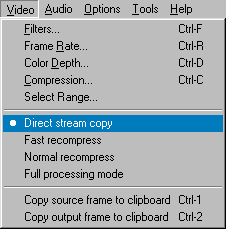
- From the "Audio" menu, select "Full Processing Mode".
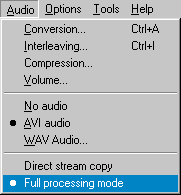
- From the "Audio" menu, select "AVI Audio" and load in your normalized and/or amplified WAV file.
- From the "Audio" menu, select "Compression" and select "MPEG Layer-3" and the same or lower bitrate/attributes (eg. 128 kBit/s, 48000 Hz, Stereo) you used earlier to make the DivX movie (in FlasK MPEG).
- From the "File" menu, select "Save AVI" to save the AVI to include the normalized audio. This shouldn't take too long as only the audio is re-encoded/compressed - the video will be left along.
Additional Notes
- Make a backup copy of the mov file
- Drag the mov file onto dumpster (easy right)
- look for the string "NASV" and change values to all zero's
*This method doesn't work with fullscreen mov's because it has the sprites and all that extra JUNK so you'll be unable to find the "NASV" string.







