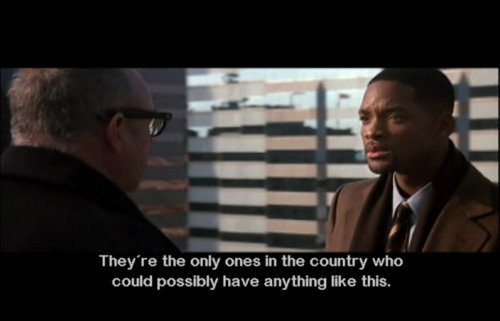Page 3 of 4: Playback
How to playback the video with ripped subtitles.
After completing the previous steps, you should be left with a ".idx and .sub" file. Go ahead and move your video file (.avi or other) to the same directory (or vise versa, move your .idx and .sub files to the directory of your .avi file). Make sure all your files have the same name (Rename them if you have to). (Screen Shot Below)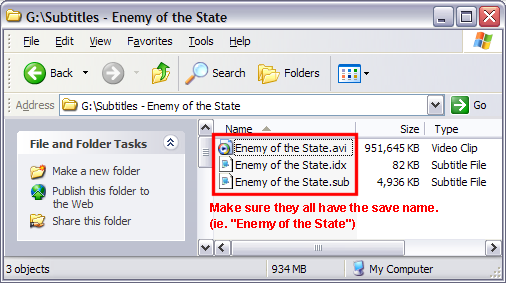
After that go ahead and double click your video file (.avi or similar) and it should now play with subtitles. Not all players (ie.Windows Media Player, Nero Showtime, etc.) will be able to play it with the subtitles. That is why I recommend Media Player Classic (MPC). If you have MPC, right click the .avi file, then choose "Open With", and choose Media Player Classic (MPC). (Screen Shot Below)
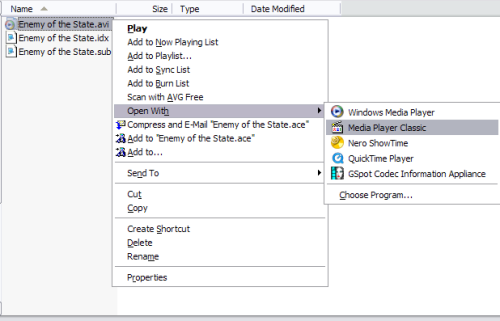
Thats it! It should now play with the subtitles. (Screen Shot Below)